How to Delete and Restore Topics
This article explains how to delete topics from the topic tree and how to restore them if needed.
Deleting a Topic
You can delete a topic from either the Topics screen or the Subtopics screen. To delete a topic, select it and choose one of the following methods:
- Press the DELETE key.
- Right-click the topic and select Delete.
- Click the Delete button in the Clipboard group of the Edit tab.
Confirmation Message
When you attempt to delete a topic, a confirmation message will appear:
- Click Yes to move the topic to the Recycle Bin.
- Click No to cancel the deletion.
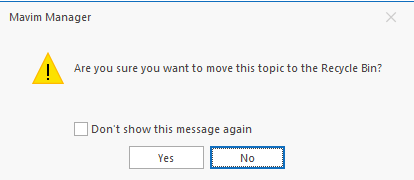
You can disable this confirmation by selecting the "Don't show this message again" checkbox. To re-enable the confirmation prompt later, go to the Mavim Manager Options screen.
What Gets Deleted
When a topic is deleted, the following elements are also removed:
- Description
- Relationships
- Subtopics
Selecting Multiple Topics
In the Subtopics screen, you can select multiple topics at once by holding down the CTRL or SHIFT key while clicking with your mouse.
Restoring Deleted Topics
Deleted topics are stored in the Recycle Bin within the Topics screen. You can restore them from there.
Restoring Without a Parent Topic
If the original parent topic has also been deleted, you will be prompted to choose a new location in the topic tree when restoring the topic.
For more details, see: Recycle Bin
Let me know if you'd like this formatted for a specific help center or documentation platform.

