How to display relationships more clearly on the Portal
By default, relationships on a topic may not appear in the order you want on the Portal. To make them clearer, you can change the order of relationships in the relationship window. This allows you to control how they are displayed in the Portal publication.
Step 1: Enable the relationship order number column
-
Open the Relationships window for a topic.
-
Right-click on any column header and choose Relationship Screen Options.

-
In the Table Options tab:
-
Enable the Relationship Order Number column.
-
Make sure the Order of columns starts with Relationship Order Number.

-
Step 2: Change the order of relationships
-
Make also sure to starts under sort order with Relationship Order Number.
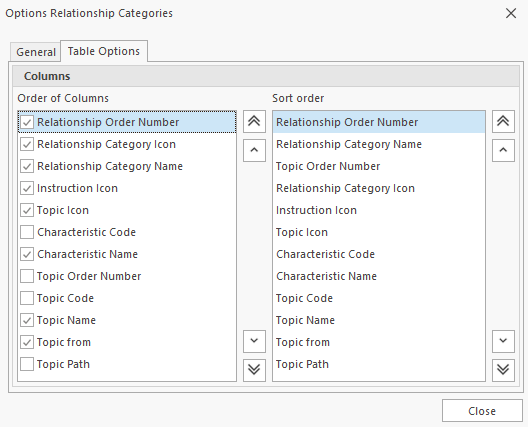
-
Now select the relationship you want to move.
-
Use the Move and Sort buttons on the Navigate tab to rearrange the relationships.

Notes about hyperlink relationships
-
Hyperlink relationships cannot be sorted because they are not displayed in the Portal or in XML export.
-
They always appear either at the top or bottom of the list, depending on how the Topic Order Number column is sorted.
-
If you plan to actively sort relationships, it’s best to disable the Topic Order Number column.
Example outcome
After sorting by relationship order number, the Portal will display relationships in the order you defined, making them easier to understand and navigate.


