The Topics Screen
This article covers the Topics Screen and how it can be used to structure your data.
In the Topics screen, you create a hierarchical structure of topics. A topic can be anything about which you want to record information. Examples include: processes, activities, departments, products, programs, employees, quality guidelines etc. The topics are shown in a tree structure that looks like the Windows Explorer. You structure your topics in a hierarchy.
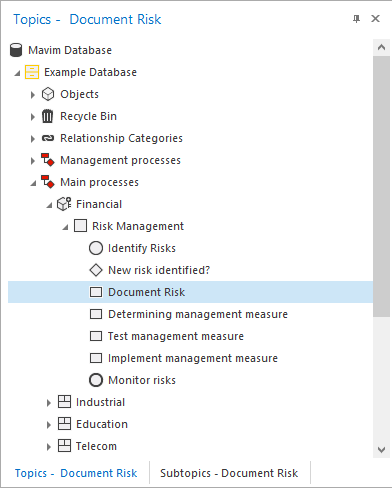
Topics can be added manually or by importing information from an external source such as a Word document or a version from another database. Several elements in the tree structure however are a default part of any Mavim Manager database:
Recycle Bin:
Any topics that you remove will be sent to the Recycle Bin. Just as with Windows, topics in the Recycle Bin can either be permanently deleted or restored to their original location. This is a useful feature in the event you accidentally remove a Topic by accident.
Relationship Categories:
By default a number of Relationship Categories are created. These include:
- With What
- Who
- Where
- When
- Why
These categories are designed to help you structure you information in a logical way and are almost always used when creating processes within Mavim Manager.
Objects:
Various information in the Mavim Manager database is used to construct relationships and other elements within the database. The items in the Objects branch facilitate this but are not generally elements that are used by the user.
Filing Cabinets:
Yellow, Green and Purple filing cabinets are the folders in which all information is stored. Each colour has a different meaning:
- Yellow - This is where your information is stored and designed. Information here is subject to change and is used to create versions which are snapshots of your data that are considered final and ready for consumption by users.
- Green - Green filing cabinets are Versions within the Mavim Manager database. As mentioned above, a green filing cabinet is a snapshot of you information. Multiple versions can be maded based on version definitions in which you can define which information is to be shown.
- Purple - The purple filing cabinets are versions that have been imported from another database. This information can then be copied to the yellow filing cabinet for further development.
A filing cabinet can show an External References folder. This is information that supports the information stored in the cabinet.

