Changing links for internal and external files
Changing links for internal and external files Problem Several topics in database make use of -- KA-01008
Problem
Several topics in database make use of external or internal files and the path to these files needs to be changed.
Solution
All links to these files are placed under the Objects branch in the tree. By default; Objects is not visible. To enable it:
- Switch to the Layout tab in the Ribbon.
- Enable the Objects option in the Topics Screen section.
The Objects branch is now visible.
Now continue with these steps:
- Expand the Objects branch in the tree.
- Select either Internal Files or External Files.
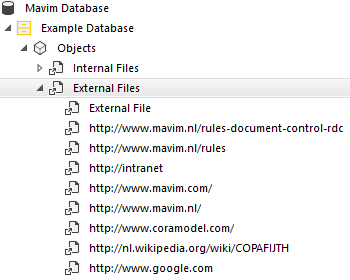
- Press the key combination Ctrl + H to open the Find and Replace screen.
- Enter the current path in the Name field and the new path in the Replace with field.
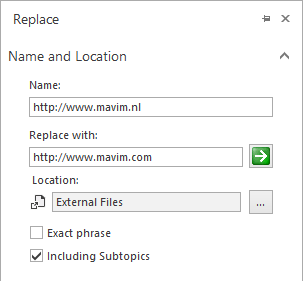
- Now click the green arrow button to start replacing the paths.
- Click Replace All to confirm.
All paths have now been updated.