How to: working with hyperlinks
How to: working with hyperlinks How To In some cases; a reference needs -- KA-01067
How To
In some cases; a reference needs to be made to another topic in the database. This can be done using Hyperlinks in the description of a topic.
Create a Hyperlink Using the Context Menu:
- Place the cursor in the location you want the hyperlink to be placed.
- Open the context menu and select Hyperlink.
- Using the Insert Hyperlink screen; expand the topic tree and select the desired topic to link:
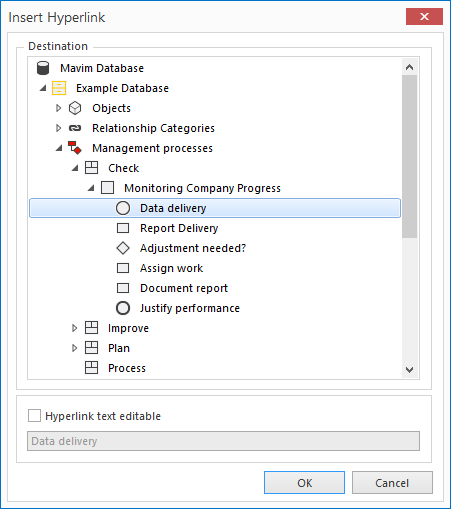
- In some cases you may need to change the text of the hyperlink. Simply enable the Hyperlink text editable option and add the required text in the text field below:
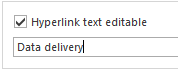
- Now click OK to complete the creation of the hyperlnk.
- With the hyperlink created; click it in the description screen will navigate the user to associated topic:

All hyperlinks are shown in blue text and underlined.
Create a Hyperlink Using Copy Paste:
- In the tree view; navigate to the topic to which you would like to create a hyperlink.
- Select the topic and press Ctrl + C.
- Now navigate to the topic you are working on and place the cursor in the description screen in the location the hyperlink must appear.
- Press the Ctrl + V key combination to automatically create a hyperlink to the copied topic.
- Once a hyperlink has been created using this method; you can always open the context menu on a hyperlink and select Edit Hyperlink to make changes or edit the text as described above.