Granting a partner access to your database with their own Mavim account
If you want an external partner to work in your Mavim database, you do not need to create a new user for them. Instead, you grant access to your database using their existing Mavim account.
Steps to grant access
1. Register the partner with Mavim servicedesk
-
Send a request to the Mavim servicedesk with the email address of the external partner who needs access.
-
Mavim will configure the account so that it can be linked to your database(s).
2. Assign permissions in the MCC
-
Go to the Mavim Connect Center (MCC).
-
Open the Mavim Manager – Databases tab.
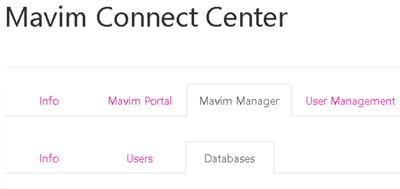
-
Locate the database you want to share and click the Edit icon.

-
Enter the partner’s email address in the Partner e-mail address field.
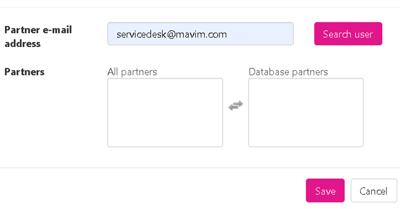
-
Click Search user. The partner will appear in the All partners list.
-
Move the partner to the right-hand column under Database partners.
-
Save your changes.
3. Confirm partner access
After restarting Mavim Manager, the partner will see the assigned database and be able to log in automatically.
Important notes
-
Do not create the partner as a new user in the MCC.
-
The partner must first be registered via the Mavim servicedesk before you can assign access.
-
Make sure to provide the correct email address of the partner.
Next steps
Need to grant access to multiple partners? Repeat the steps above for each partner and database.

