How to shorten long URL links in the portal
When you link a long URL in Mavim, it will be displayed in full after publishing to the portal. This can make the view cluttered. There are several ways to make the link shorter and easier to read, without losing its functionality.
Option 1: Hyperlink with custom text
-
In Mavim Manager, open the description window of a topic.
-
Right-click and select Insert hyperlink.

-
In the Edit hyperlink window, check the option Hyperlink text editable.

-
Enter the desired text (this will become the visible hyperlink name).
-
If you don’t check this option, the hyperlink will automatically display the element’s name.
-
-
After publishing, users in the portal will only see the chosen hyperlink text, not the full URL.
Note: With this method, clicking the link opens the URL directly, not the element itself.
Option 2: Hyperlink to the same element
If you want users to land on the element first and then access the linked document:
-
In Mavim Manager, create a hyperlink from the element to itself.
-
The hyperlink will appear in the description window. When clicked, it will open the linked document.
-
By default, the long URL is still visible in the portal.

Want to hide the visible URL?
-
Log in as an Administrator in the portal.
-
Go to the General tab.
-
Under Description settings, remove the options Document Header and Documents. (This applies to all publications)

-
The long URL will no longer be displayed, but the hyperlink remains functional.

Option 3: Use an external URL shortener
A quick solution is to shorten the URL using an external service, such as:
-
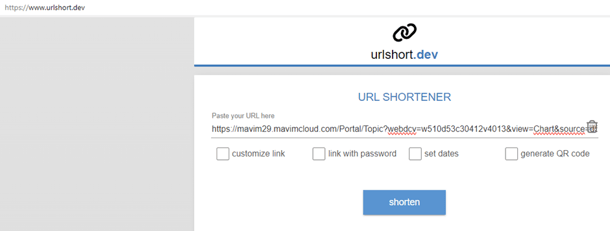
-
Or any other online URL shortener (search for shorten hyperlink).
How it works:
-
Paste the long URL into the tool.
-
Click Shorten (or similar).
-
Copy the shortened link and use it in Mavim Manager.
This is especially useful for very long links in fields or documents.

