Why Is No Database Available When a User Starts Mavim Manager?
If a user starts Mavim Manager and sees no available databases, it usually means the user has not been added to any database via the Mavim Cloud Console (MCC). This article explains how to resolve the issue and ensure proper access.
This is the blank screen that will be shown: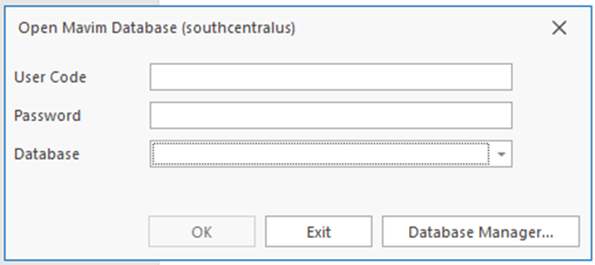
Step 1: Add the User to a Database
- Go to the MCC: https://connectcenter.mavimcloud.com
- Navigate to Mavim Manager → Databases.

- Click the Edit icon next to the desired database.
- Move the user from the left column to the right column:

- Under Administrators: Grants access to the Administration tab and its features.

- Under Users: Grants standard access without admin privileges.
- Under Administrators: Grants access to the Administration tab and its features.
Step 2: Use the Correct Manager URL Based on Region
- Mavim Manager launches in the region based on the user's location:
If no databases appear, the user may be accessing the Manager from a region where no databases are hosted. Use the correct regional URL to resolve this.
If you open a database that is located in a different region than the one you are working in, performance will be negatively affected.
Example Scenario
A user opens https://manager.mavimcloud.com from America, but the database is hosted in Europe. Result: no databases shown.
Solution: Use https://managereu.mavimcloud.com to access the correct region.

