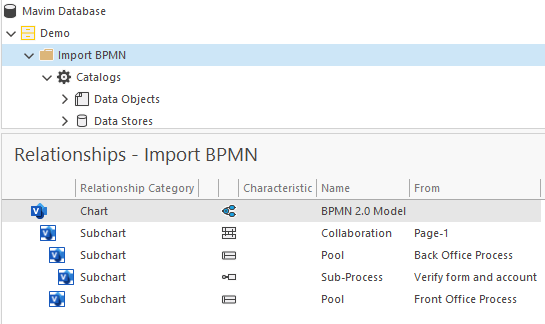How to import existing BPMN charts into Mavim Manager
The BPMN Import from Visio drawings add-on allows you to extract BPMN-related data from existing Visio diagrams and convert it into a structured BPMN process model in Mavim.
|
|
This feature is not generally available yet. |
To start, we will need a topic in the database that the chart will be imported to. Once that is done, you can follow these steps:
- With the created topic selected, open the Modelling ribbon tab.
- Now click Import -> BPMN from Visio Drawing:
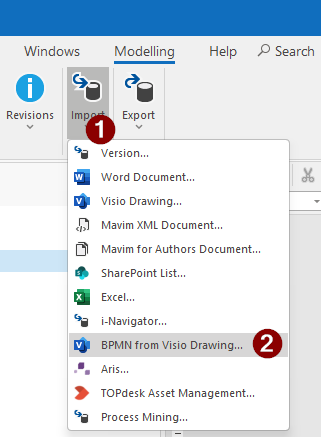
- Select the Visio drawing you want to import and click Open:
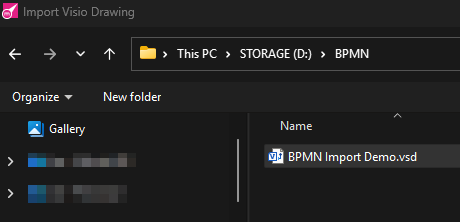
- Now select the target Topic to import to and click Select:
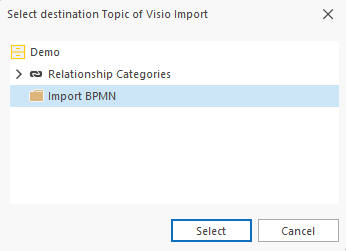
- When Visio opens, you will most likely see a screen as follows:
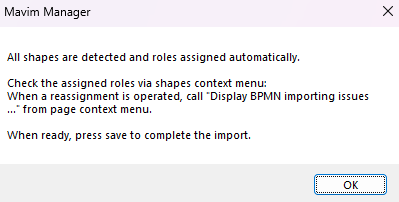
Your shapes will automatically be assigned the correct roles. However, you may also have shapes in your chart that are not recognized by the software. That being the case, you will see the following message: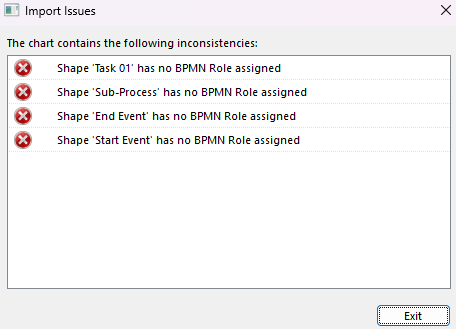
If you see this message, you can simply click the Exit button as we will be assigning all shapes the necessary roles in the following steps. - Now you can open the context menu on a shape and make sure the correct role has been assigned:
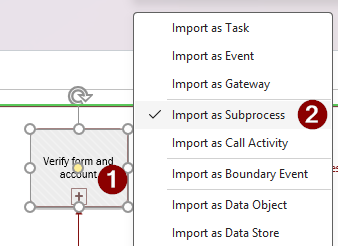
You can do this for all the shapes in the chart that make up the BPMN chart you are building. - Once you have configured all shapes, click the Save button in Visio. You will then see the following message:
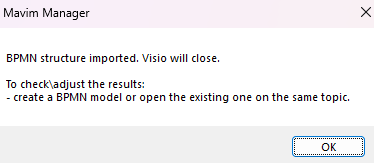
This is an important message. Note that you will need to create a new BPMN model, or open the existing BPMN chart on the topic you imported to before you can continue to work with the new BPMN chart.
The result of the import in this example is as follows:
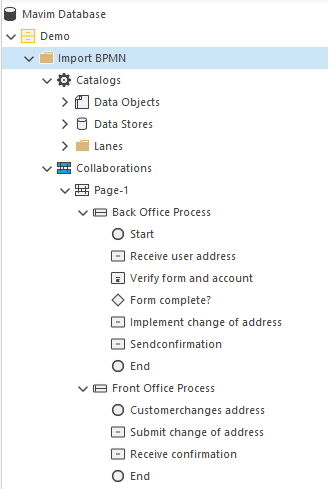
In this case, there is no BPMN chart visible in the relationships screen:
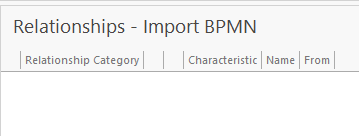
We now create a new BPMN Model for the topic and the chart will be opened. Adjustments can be made as necessary and the chart can be saved. You will see the chart in the relationships screen: