How to make your OneDrive files accessible in Mavim
This article explains the different ways to make OneDrive or SharePoint documents visible and usable in Mavim.
Options for accessing OneDrive files in Mavim Cloud
You cannot directly open your OneDrive folders from Mavim Cloud. Instead, you can connect your files using one of the options below.
1. Share a file from OneDrive via URL
-
In OneDrive, share the file and make sure you give the correct permissions so that other users can view it.
-
Copy the sharing link (URL) of the file.
-
In Mavim:
-
Right-click an element.
-
Select Couple Topic with > Internet address.
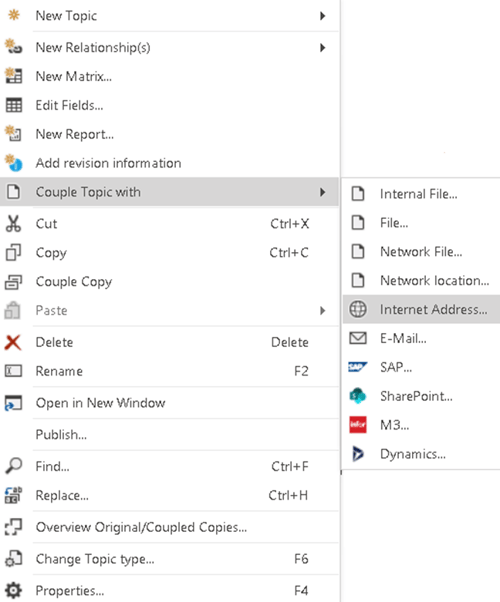
-
Paste the OneDrive URL.
-
2. Link to a SharePoint file via URL
If the file is not in OneDrive but stored in SharePoint:
-
Go to office.com and open the SharePoint location.
-
Click the ellipsis (…) next to the file.
-
Copy the hyperlink.
-
In Mavim:
-
Right-click an element.
-
Select Couple topic with > Internet address.
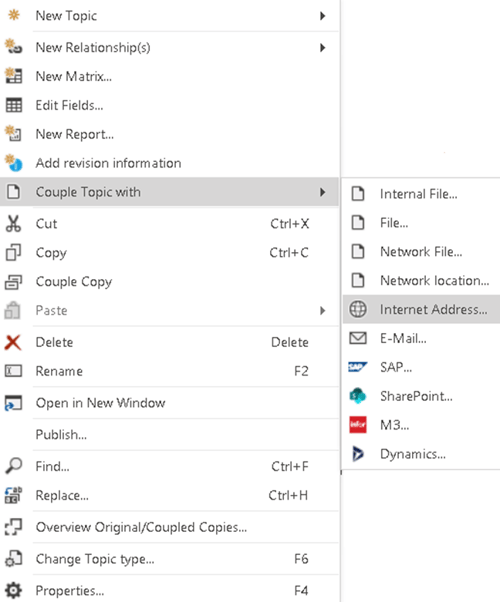
-
Paste the SharePoint URL.
-
3. Connect directly to a SharePoint document library
You can also link directly to an entire SharePoint library:
-
In Mavim, right-click an element.
-
Select Couple topic with > SharePoint.
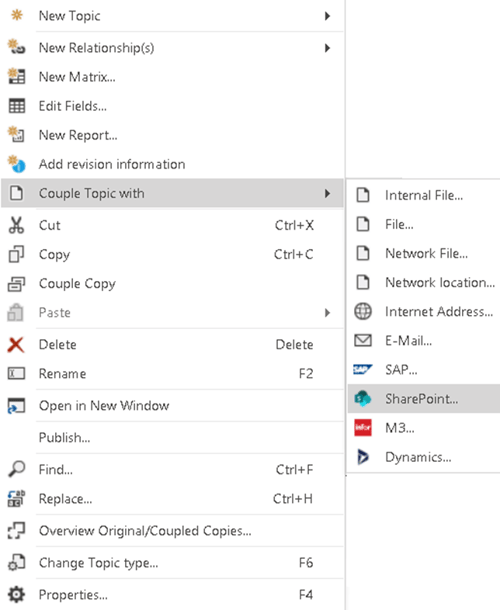
-
Enter the URL of your SharePoint server.
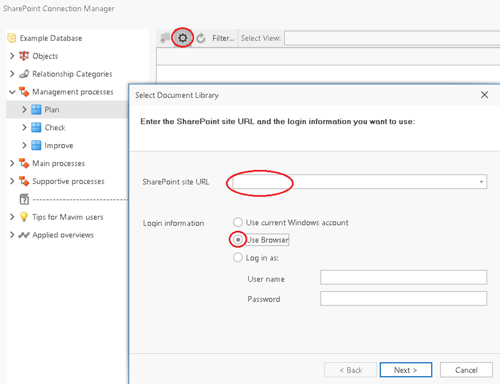
-
Choose Use browser to browse and link documents from a library on your SharePoint server.
4. Use the Office 365 integration (paid option)
With the Office 365 integration, you can tag documents directly from SharePoint in your Mavim publication.
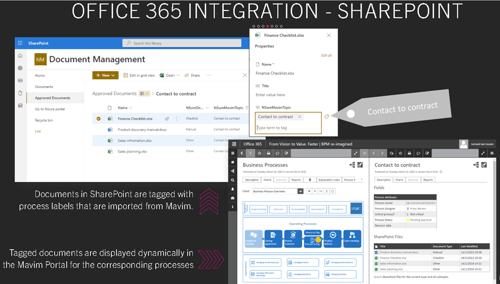
-
This option requires an additional license.
-
Contact your sales manager for more information.
Notes and prerequisites
-
You cannot open your OneDrive file system directly from Mavim Cloud. Files must be linked via URL or SharePoint.
-
Always check that shared files have the correct viewing permissions before linking them in Mavim.
-
The Office 365 integration requires a paid license.

